Let's see how to create templates for sending of e-mail and SMS in the system.
Go to section Administration > Communications and select «Letters templates».
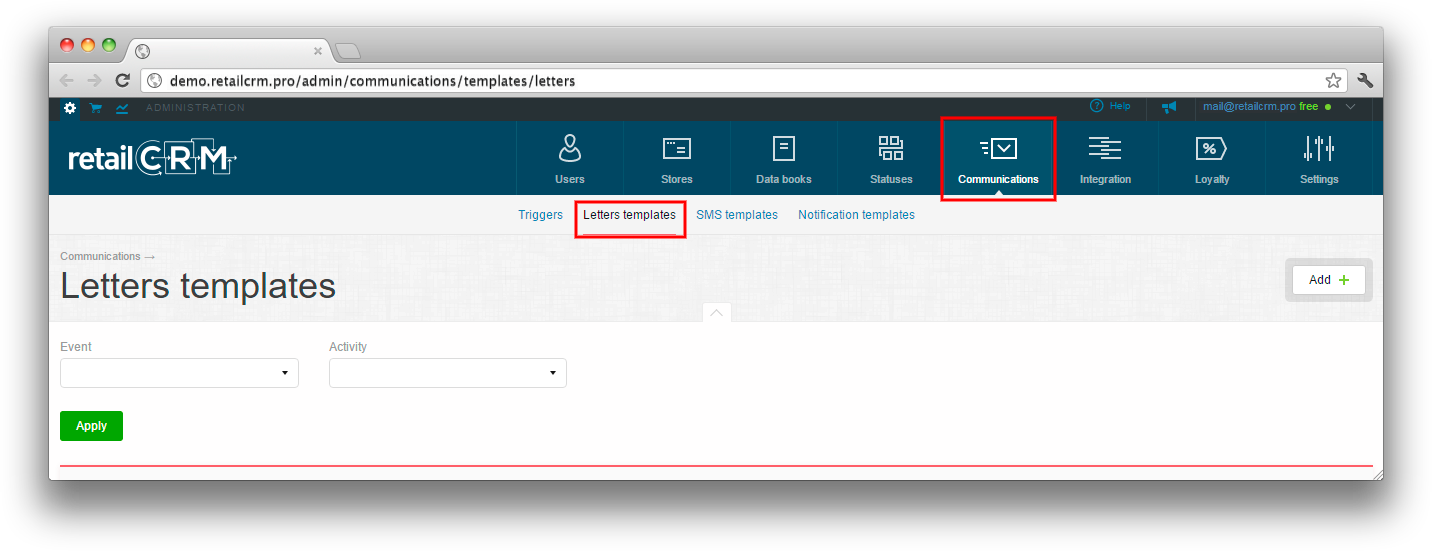
There is a filter at the top, which can be used for convenience when there will be many templates. Filter contains two fields:
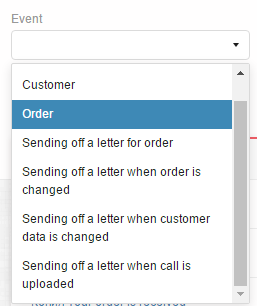
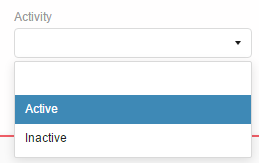
There is a list of created templates under the filter. You can see the Title, Activity and Event type. On the screenshot below you can see that one template is created for usage on customer page, and another one is created for usage on order page.
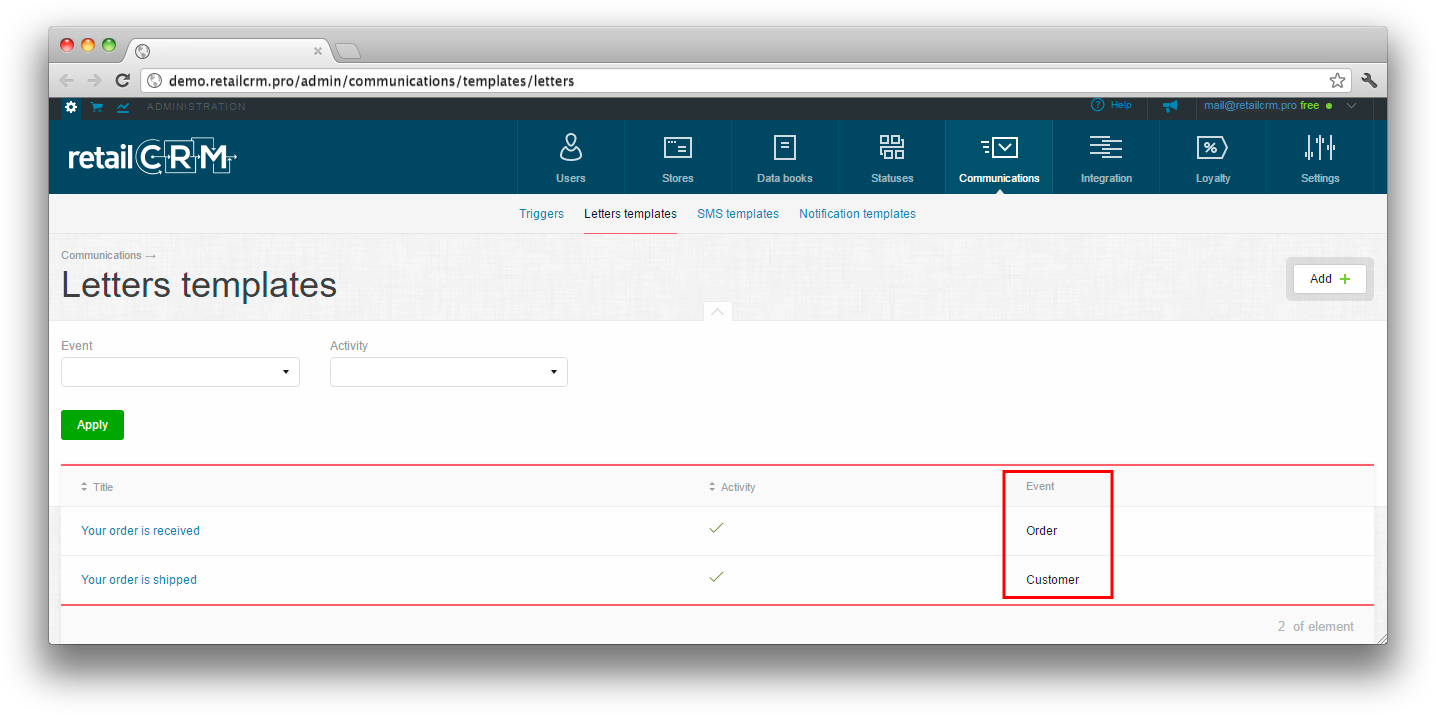
Let's see how to create new letter template.
Click the «Add» button.
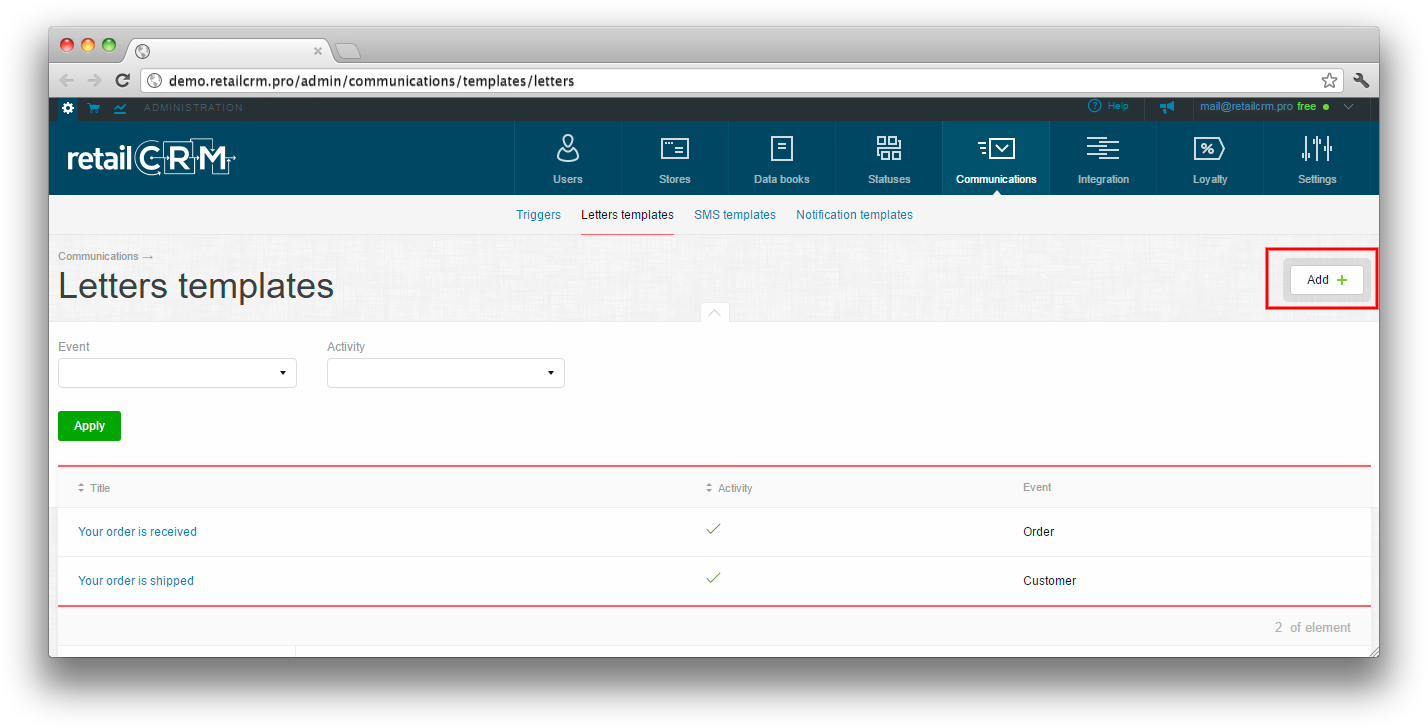
There will be the form for creation of new template with mandatory fields.
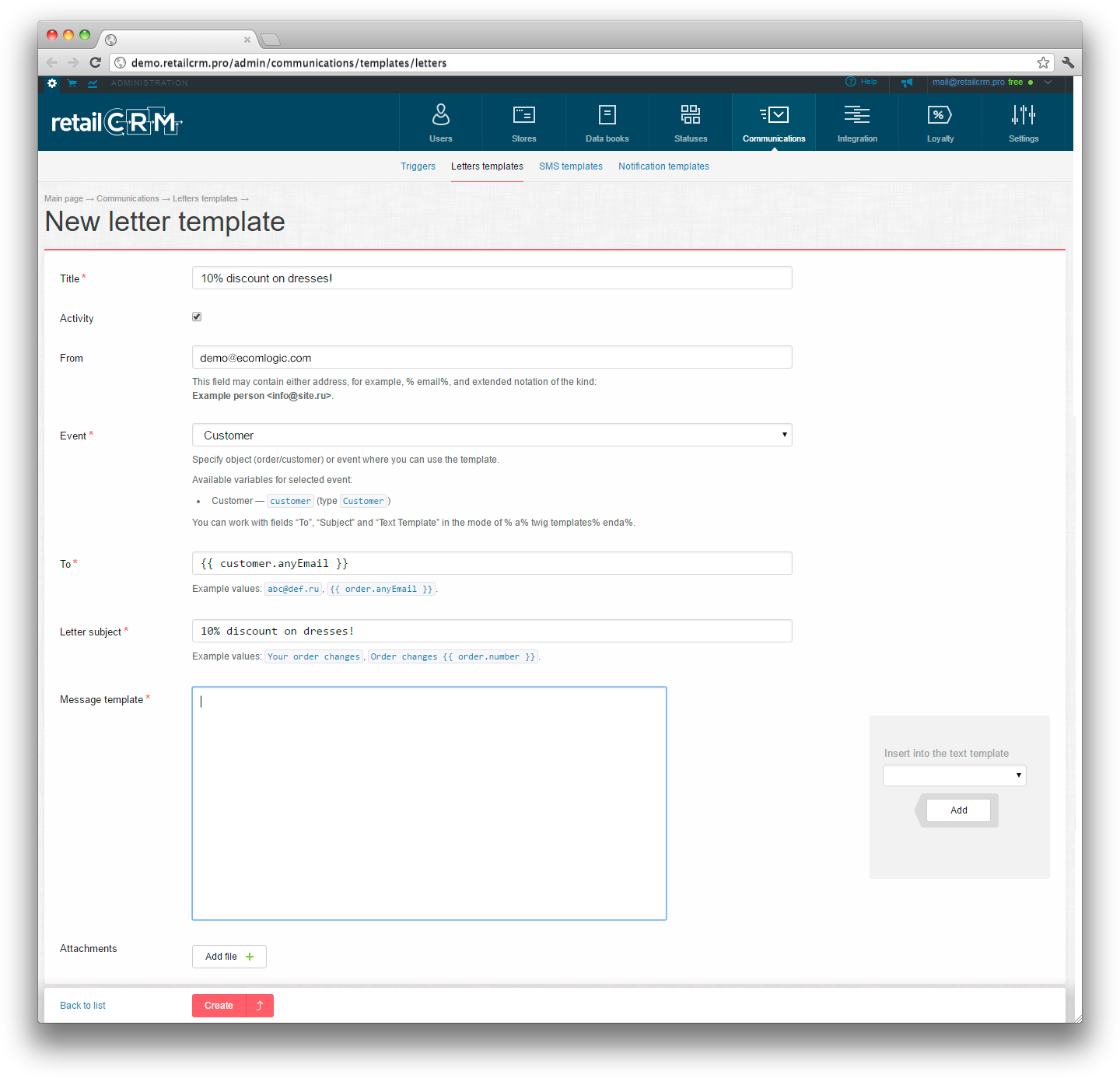
You should fill the following information in the form:
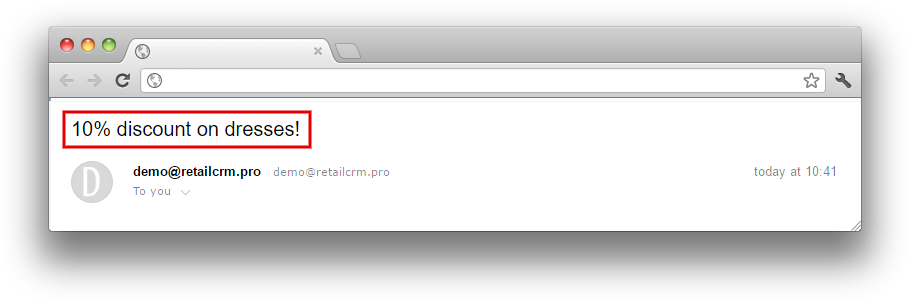
{{ order.anyEmail }}.
Note: in the field “To” you can write several addresses. Separate them with comma, for example, demo@demo.com, {{ order.anyEmail }}. If you set several receivers, letters for each of them will be shown separately. And status of the letter also can be checked separately.
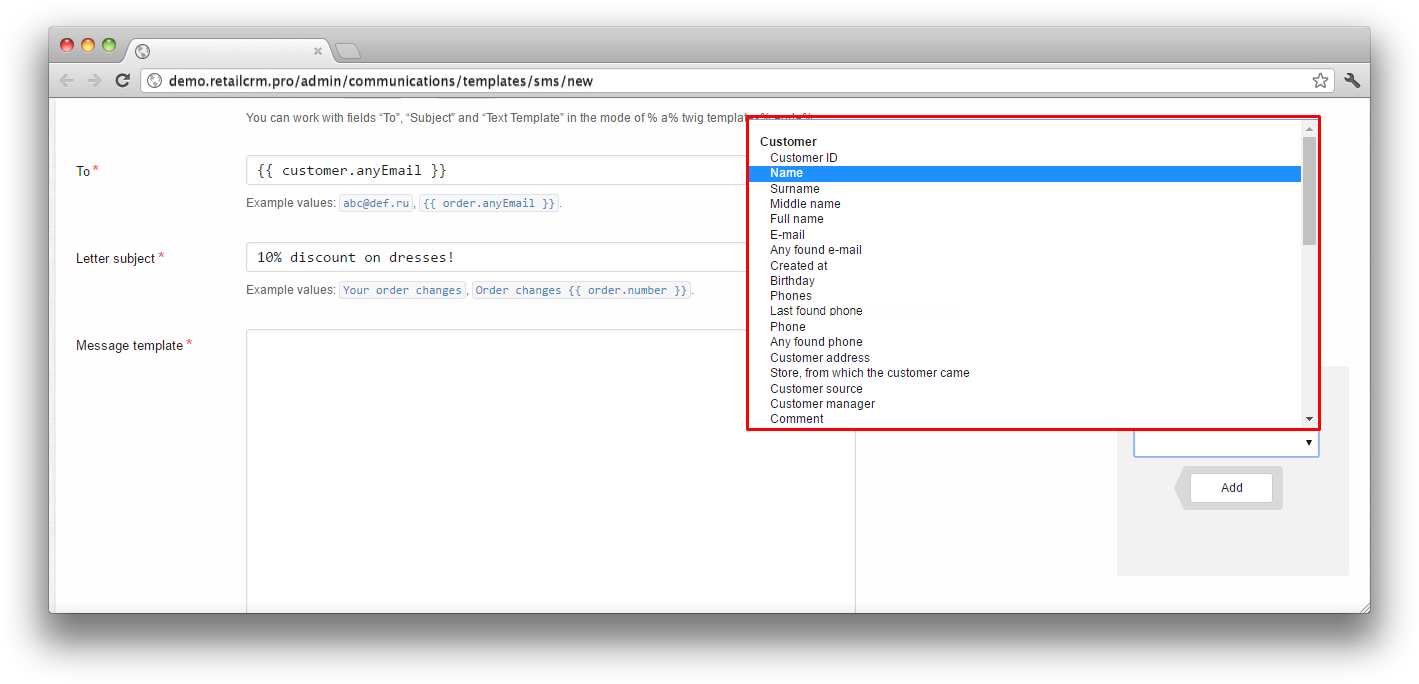
Example of writing the letter template in HTML:
<p>Dear {{ order.nickName }}, </p>
<p>Your order №{{ order.number }} is confirmed and is in process now. </p>
<p>We will inform you about the order status. In case, if you want to change delivery date or time, please contact us via email or phone {{order.site.phones|international_phone}}.</p>You can also add the link for unsubscription into the letter template, using tag <unsubscribe>.
Example of tag usage:
<unsubscribe>Unsubscribe from mailing</unsubscribe>After clicking the «Create» button, your new template will be ready for using.
For debugging of letter template, follow the instruction below:
1. Important rule for creation and editing of letter/SMS template with items list through the for cycle - you should not edit this template with switched on visual editor! You can switch it off in the system settings.
2. Important rule for creation and editing of letter/SMS template - when using any date (delivery date {{ order.deliveryDate }} or the order creation date {{ order.createdAt }}), it is necessary to use filter for date |date("d.m.Y").
I.e. delivery date will look as follows: {{ order.deliveryDate|date("d.m.Y") }}, and order creation date: {{ order.createdAt|date("d.m.Y") }}
Debugging/checking the correctness of data displaying in letter template should be done the following way:
Then you will see the letter template you created or the error message at the top.
There is also a possibility to add files to the letter. Pay attention, that attached file must have file extension. Otherwise, there will be an error when saving.
There is a function of printed form attaching to the letter template in system.
You should go to existing letter template and select necessary document, which you want to attach, in «Printed form» field.
Functionality of printed form attaching is unavailable when creating the new template, it is available only in existing.
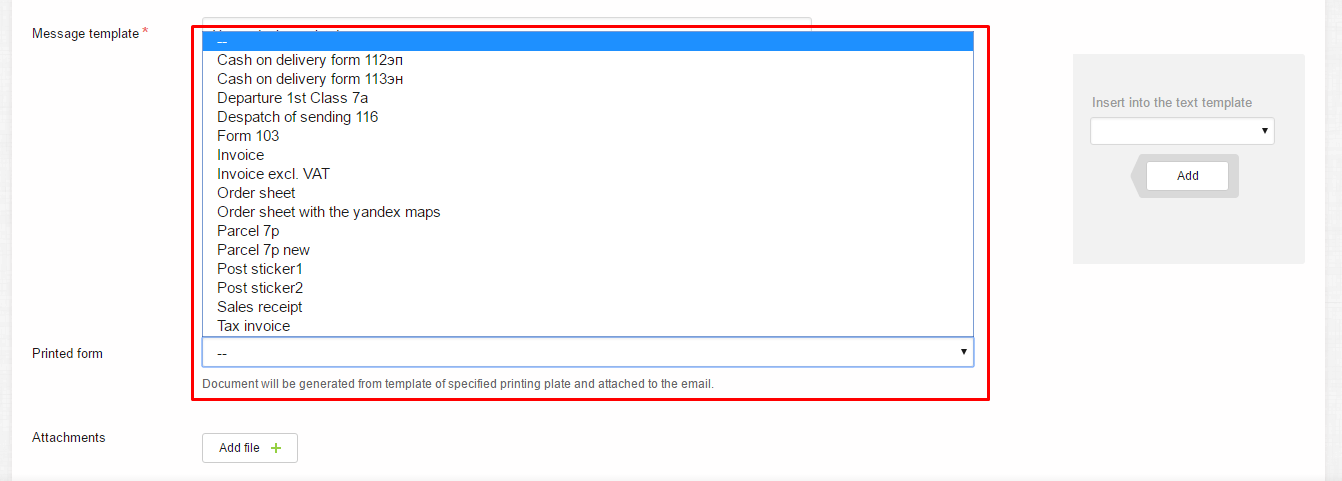
Important! Printed form is available for attaching only for template, which can be sent from the Order page.
Please note that maximum size of attached file is 10Mb.
Go to section Administration > Communications and select «SMS templates».
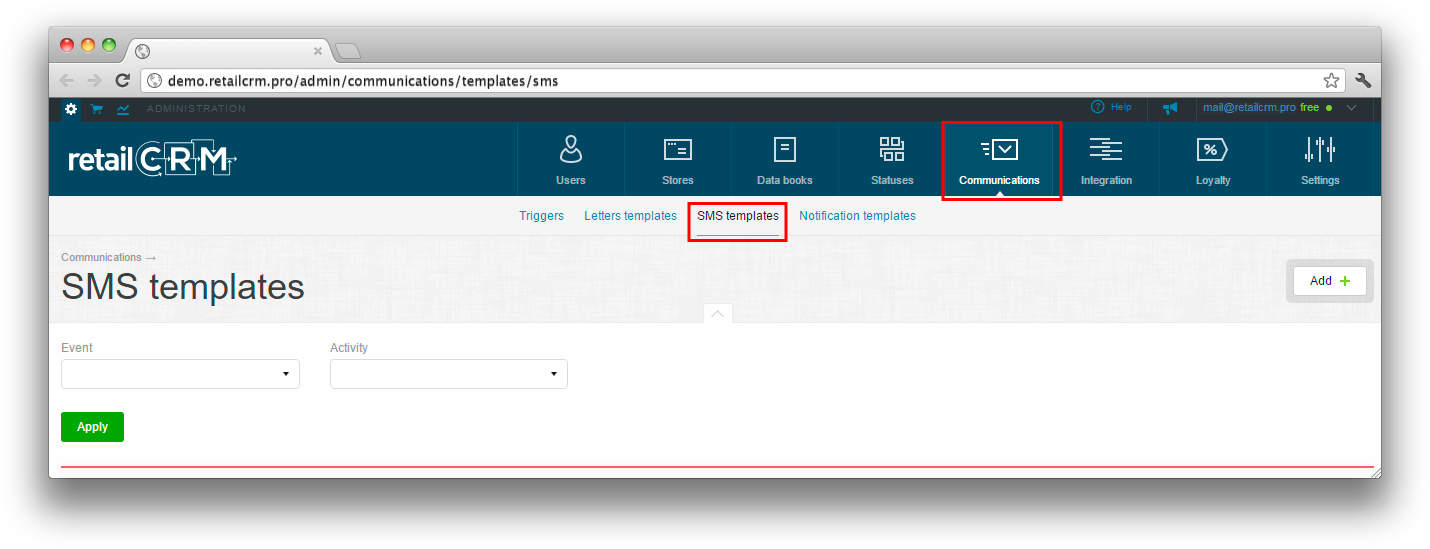
«SMS templates» page is similar with «Letters templates» page: there is a filter at the top with selection of Event (where this template can be used - on the order or customer page) and Activity (whether this template will be available for use). There is list of existing templates under the filter.
Events for SMS sending:
Let's see how to create new SMS template.
Click the «Add» button. You will see the form for creation of new template with mandatory fields.
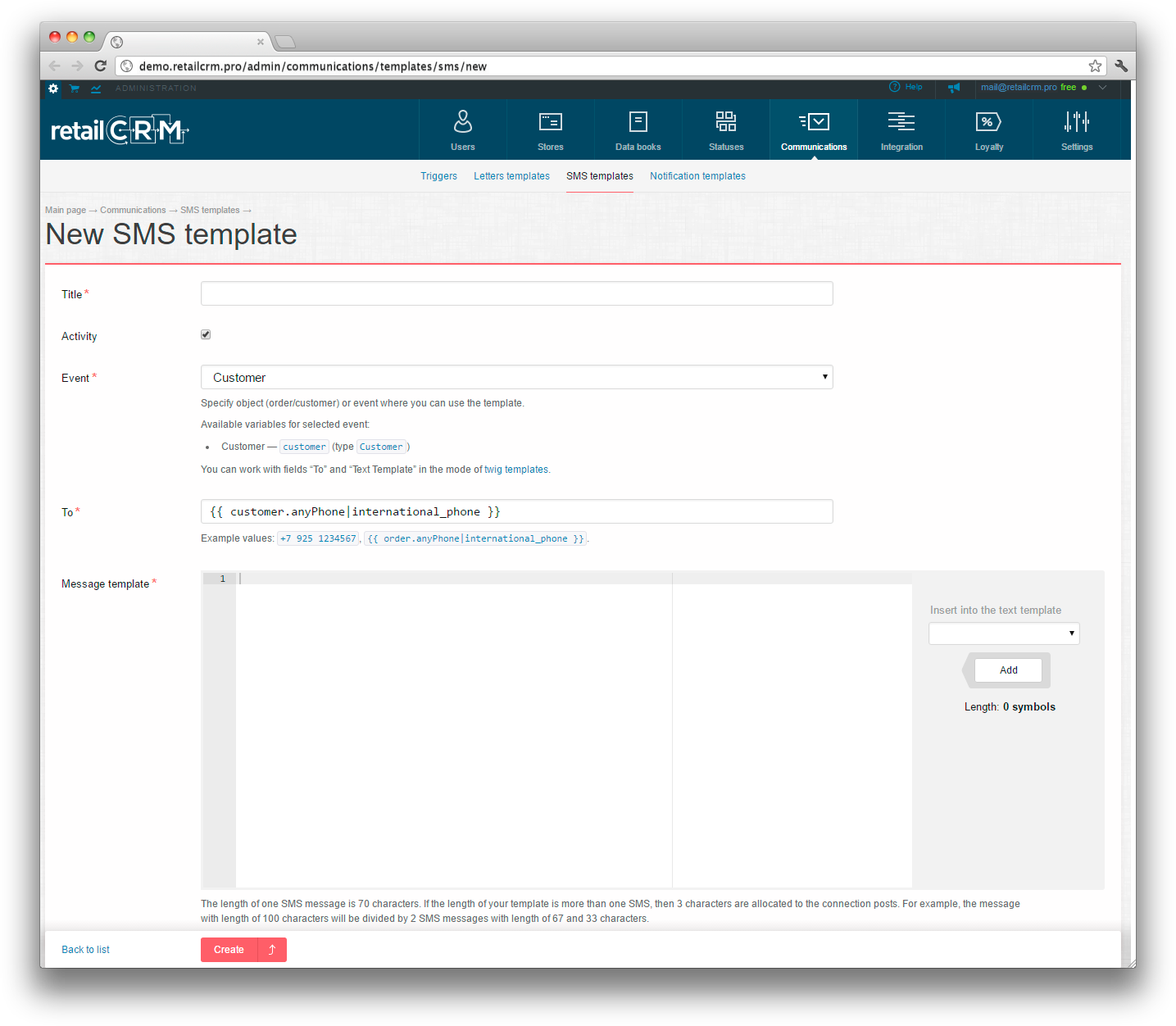
You should specify the following information in form:
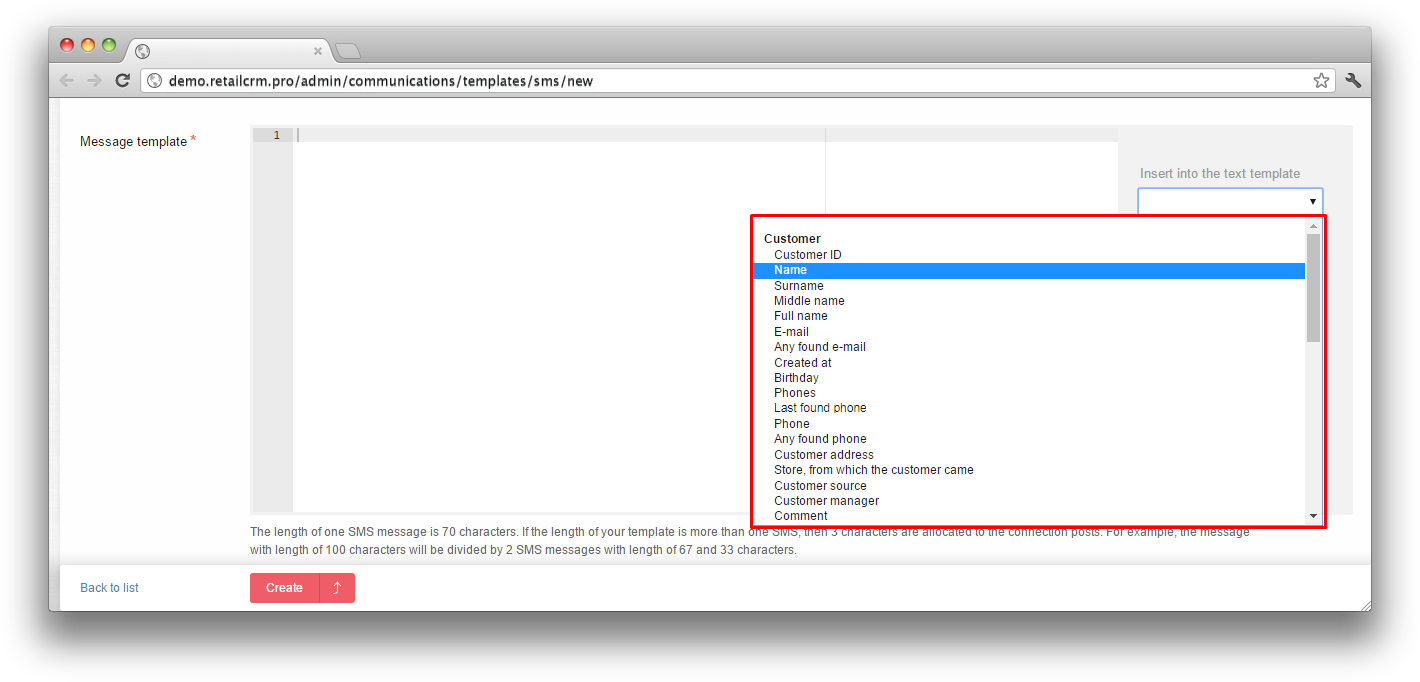
The length of one SMS message is 70 characters. If the length of your template is more than one SMS, then 3 characters are allocated to the connection posts. For example, the message with length of 100 characters will be divided by 2 SMS messages with length of 67 and 33 characters.
The important moment is the presence of «Create a copy» button. This function allows to copy the template, then edit it and get the new ready template. It is realized for user convenience and time saving.

And finally after clicking the «Save» button, new template is ready for using.
You can find more details about where and how to use letters and SMS templates in Sending of email and SMS for orders article.
There is a possibility in the system to set automatic sending of SMS and email on event. You can read more details in Triggers article.