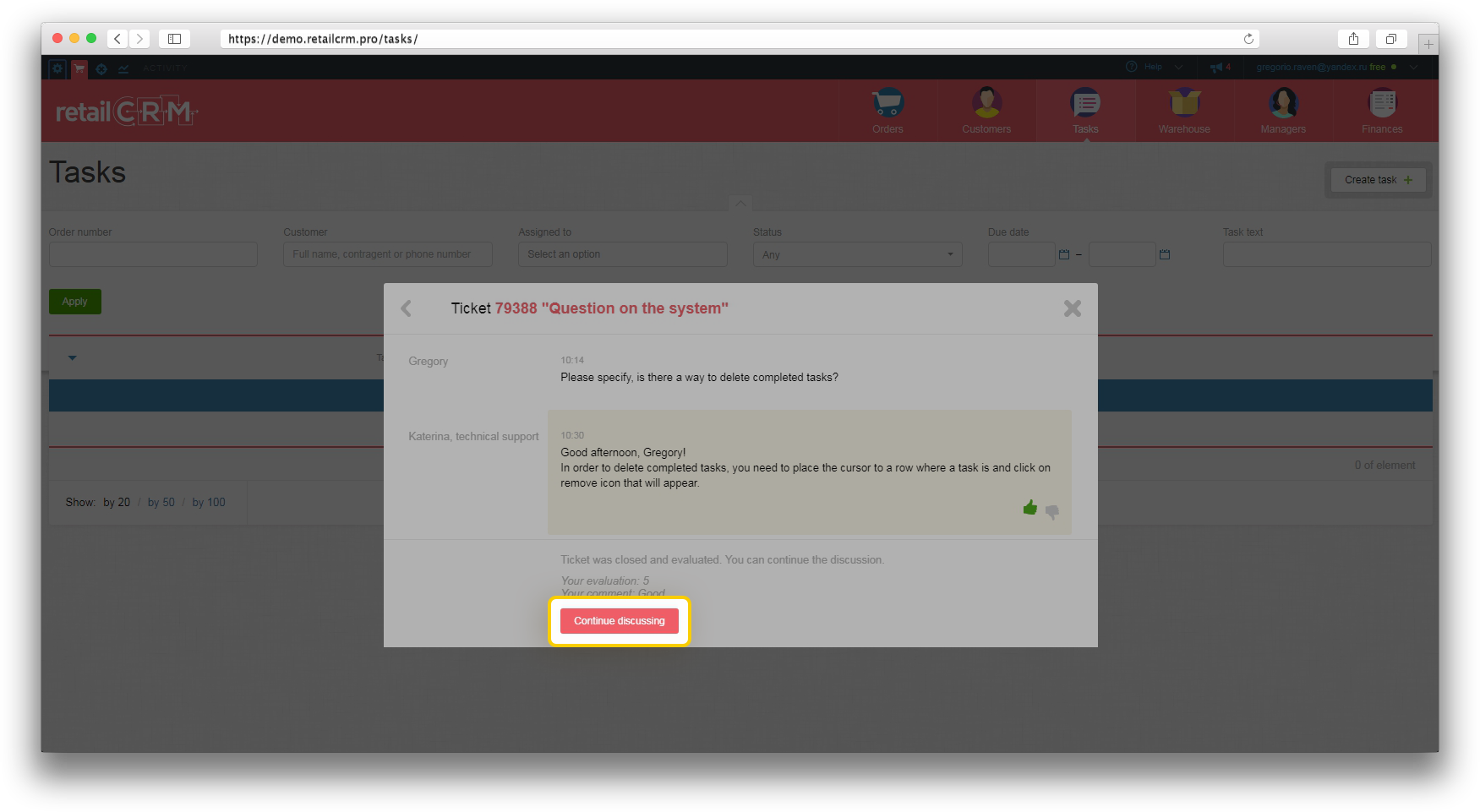In our system it is possible to communicate with technical support directly from the interface of the system.
In order to write a new request to the technical support, you should click the button “Help” and select “Write to the support” in the drop-down list.
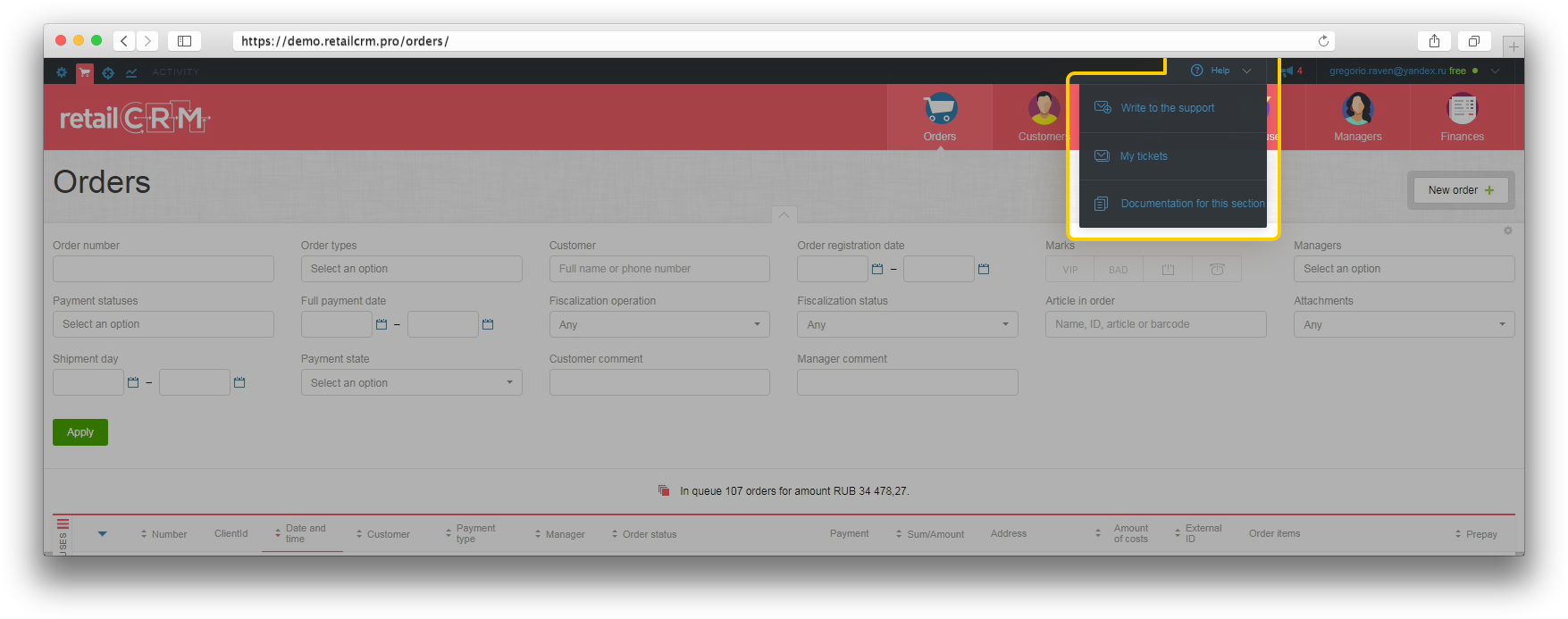
For sending the request to the technical support, you should fill in the form. Reply will be sent to email specified in your profile and be displayed in “My tickets” tab.
Please note that when writing the request, files can not be attached. But if you would like to attach a file, you should write an email message or upload the file to file hosting service and send to us a link for its downloading.
“My tickets” tab displays all requests to the technical support of the system.
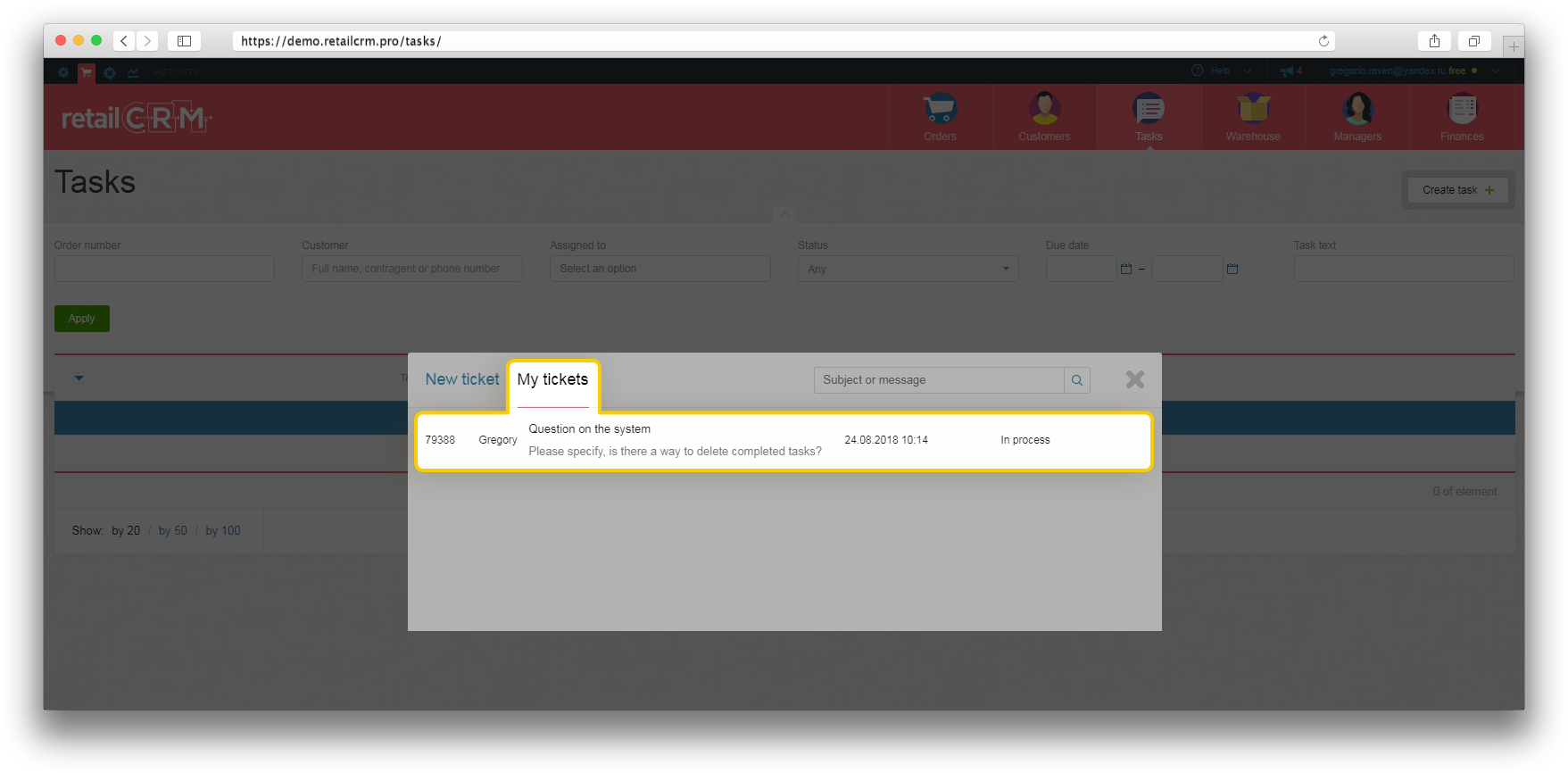
Note: each manager sees only his/her requests. The system administrator sees all requests but can write only in his/her own ones.
In “My tickets” tab are displayed the following things: request number, author of the request, subject, request description, date of the last request and request status.
Requests are sorted automatically according to the date of the last request.
When clicking the line with the number, you will open your request.
After a manager of the technical support has replied to your request, an indicator will appear. Also, an appropriate status is assigned to the request.
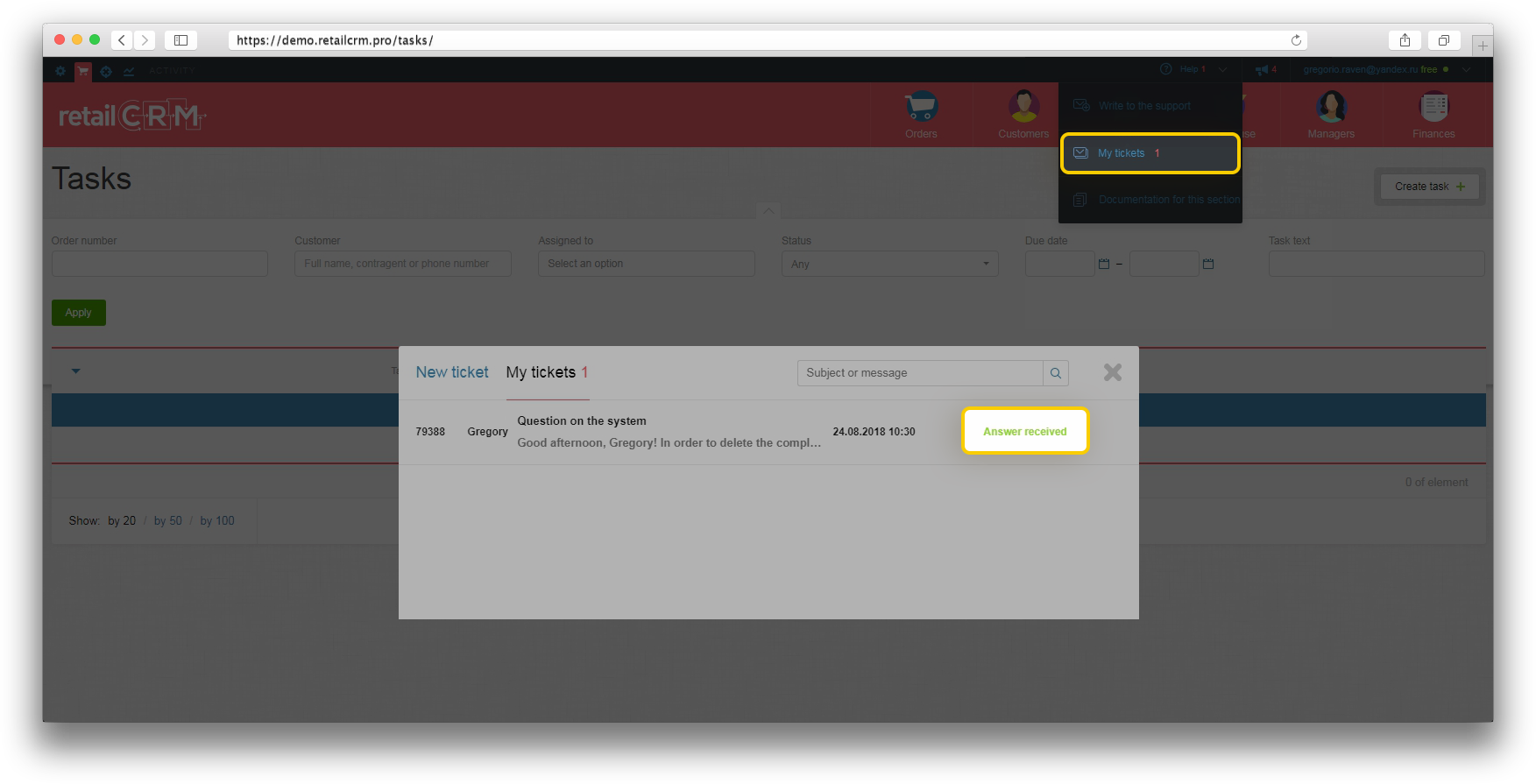
In your request you will see your question and the reply of the manager below.
Please note that if there is an attachment in the manager`s reply, a paper clip icon will be displayed.
It is possible to evaluate each manager's response: to leave a like or a dislike, depending on whether the reply was helpful. Also, in this window it is possible to reply or to write additional questions to the manager.
If your question has been solved, close the request. The requests are closed both by the manager of the technical support and by the author the request.
Then the system will suggest to you to evaluate communication with the technical support on a scale from 1 to 5 and to leave a comment to the evaluation.
If your question has not been solved, continue the communication in this request.