This module is a solution to be installed on your website. Having installed JS code on the site and having made certain settings, customers will write directly from the Live Chat to your system.
Before activating the module in the “Integration” section, you should create an API key which will be used to send messages. The key is available in the section Administration > Integration > API Access Keys.
Enable all methods of sections: Integration, Data books and Orders, when creating the key.
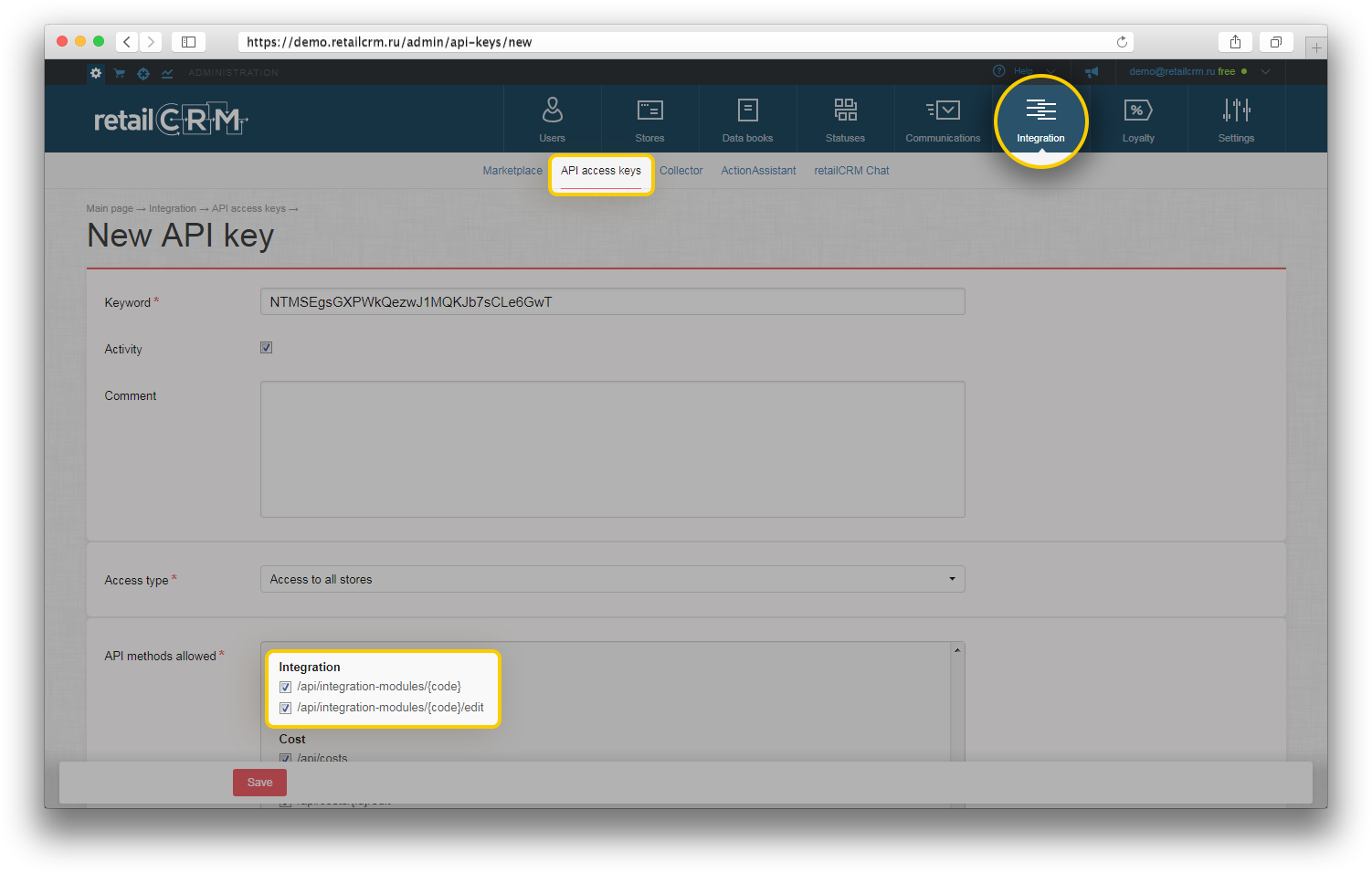
Then, open the connection page and click the “Connect” button.
Enter your domain and the API key created earlier on the connection page and save changes.
A window where you should specify the name of the future widget will appear after saving. The name may be changed further. When the name is entered, additional fields for specifying the main settings are displayed.
In order to use this widget, it is necessary to insert the JS code from the settings into the pages of your website.
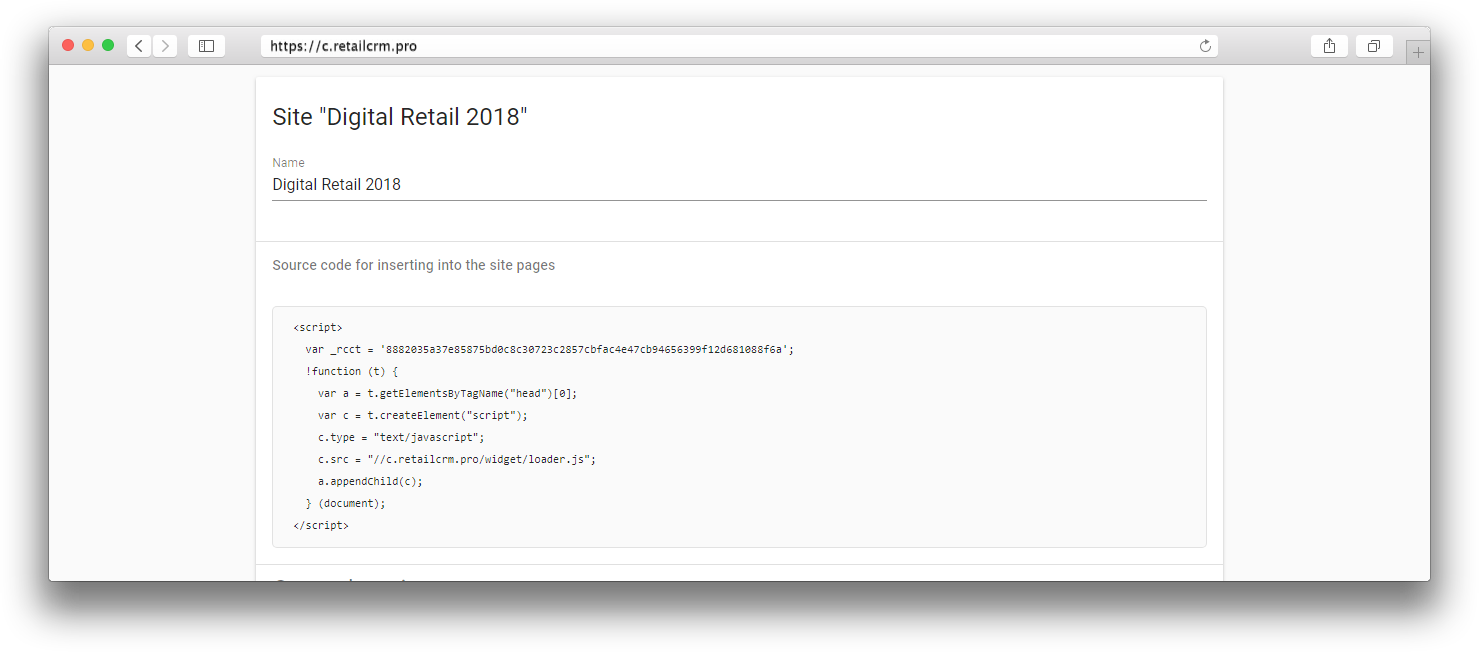
Widget colour in HEX format, its place on the page, links to social networks and messengers as well as option of hiding the widget on mobile devices are specified in the main settings.
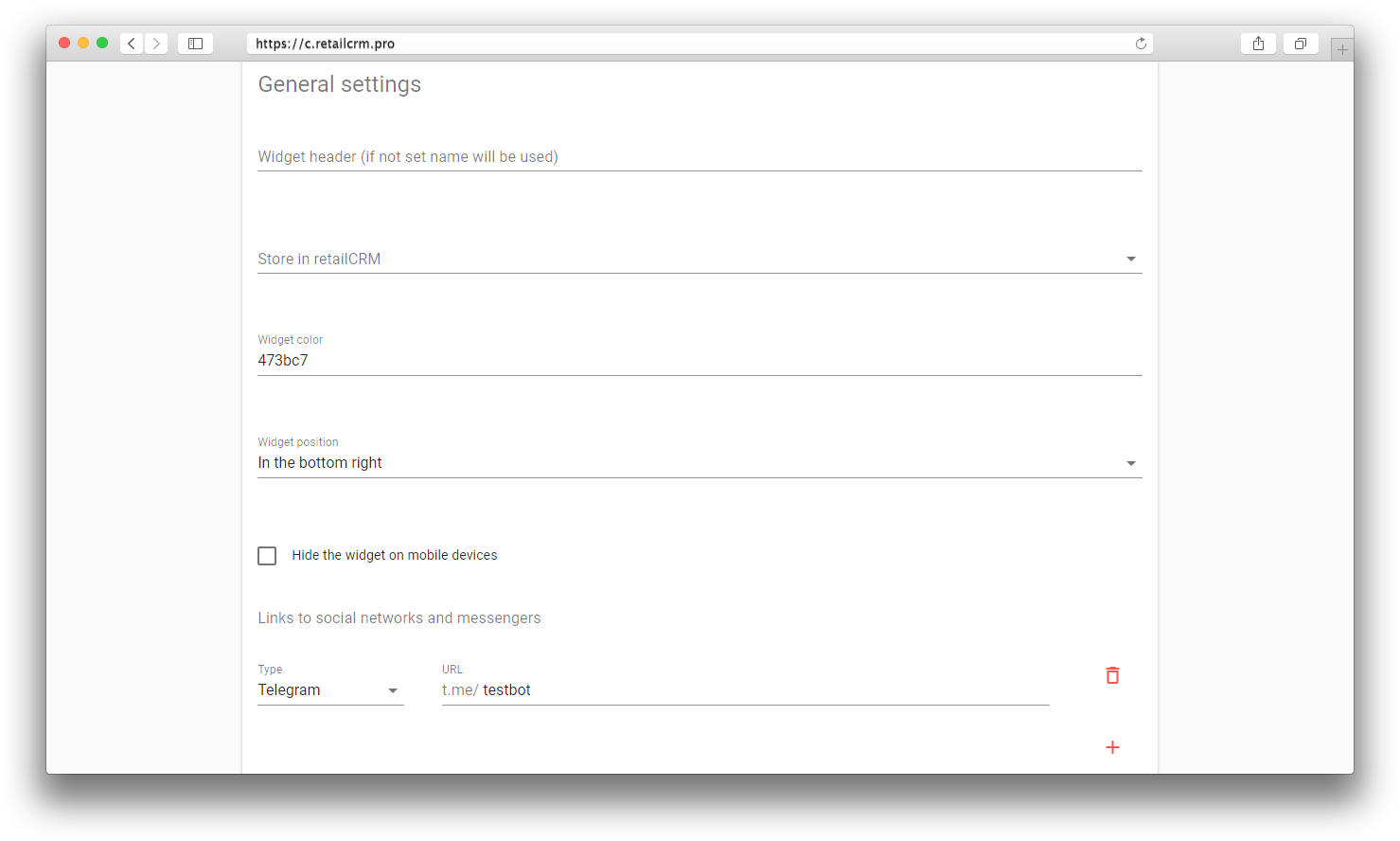
Please note that the Live Chat widget is not available in the mobile version of the site. Only links to social networks are available.
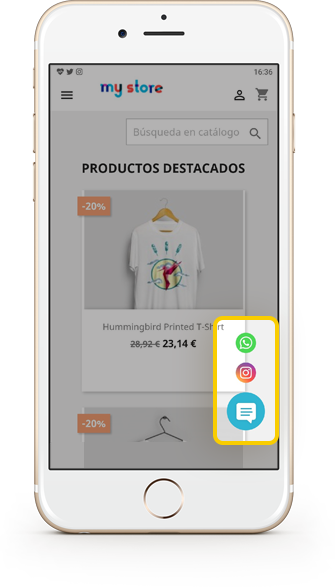
The following things are presented as widget settings for the minimized state: tooltip text (displayed when the widget is closed) and time of displaying the widget after the page is loaded (specified in seconds).
Note: the maximum time is 10 minutes. In other words, the maximum value for specifying should not be more than 600 seconds.
A little below is displayed the setting for open widget where one can specify only introductory text which will be displayed upon opening the widget on the site.
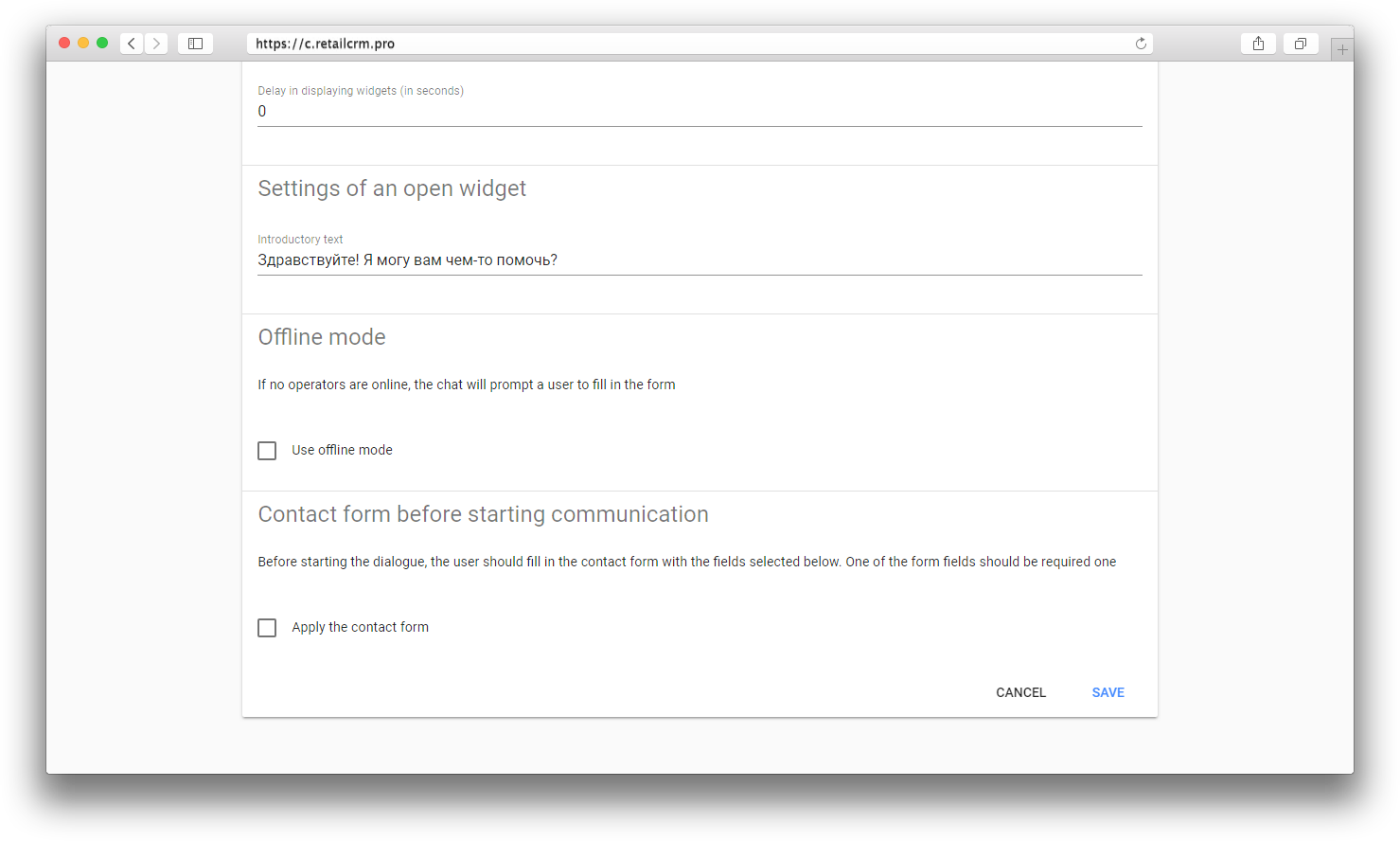
Displaying a feedback form is set up in “Offline mode” block. The form is displayed in case if all managers responsible for the Live Chat are offline at the moment. The Live Chat widget monitors the managers` status every 30 seconds. That is, the offline form is activated 30 seconds since the moment all managers have left the system.
If you check the box “Apply offline mode”, additional fields will appear: settings of responsible managers, fields for the offline form and a message after submitting the form.
Please note that the fields may be made required.
After that, an order with already entered customer data is created automatically in your system.
Specify type and method for such order.
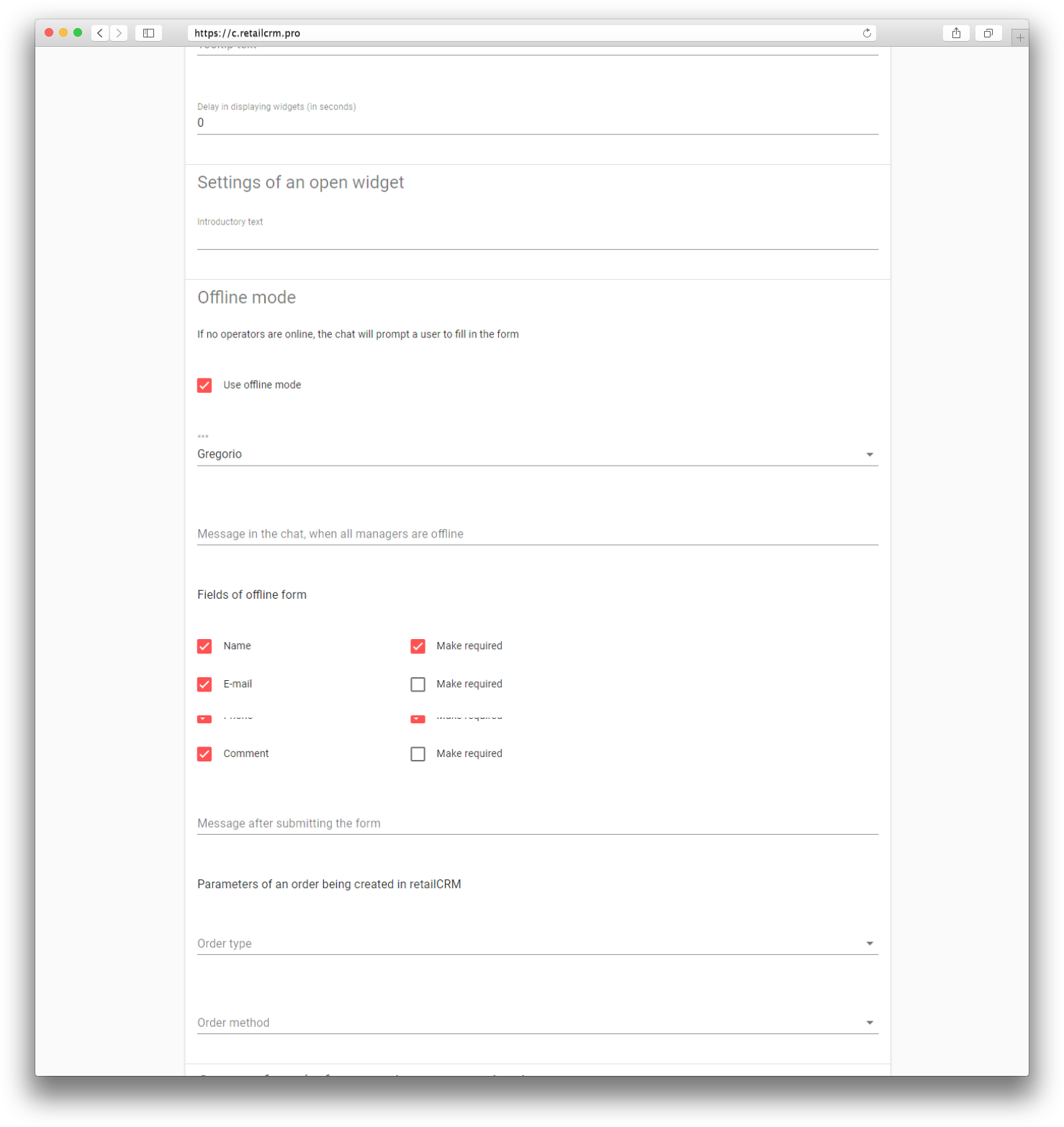
The form which will appear in the Live Chat before starting communication is set up in the block “Contact form before starting communication”.
In the first field is typed the message which will be displayed above the form. Fields required for filling in by the customer are set up below. One of the form fields should be required one. The form will not be sent if the field is empty.
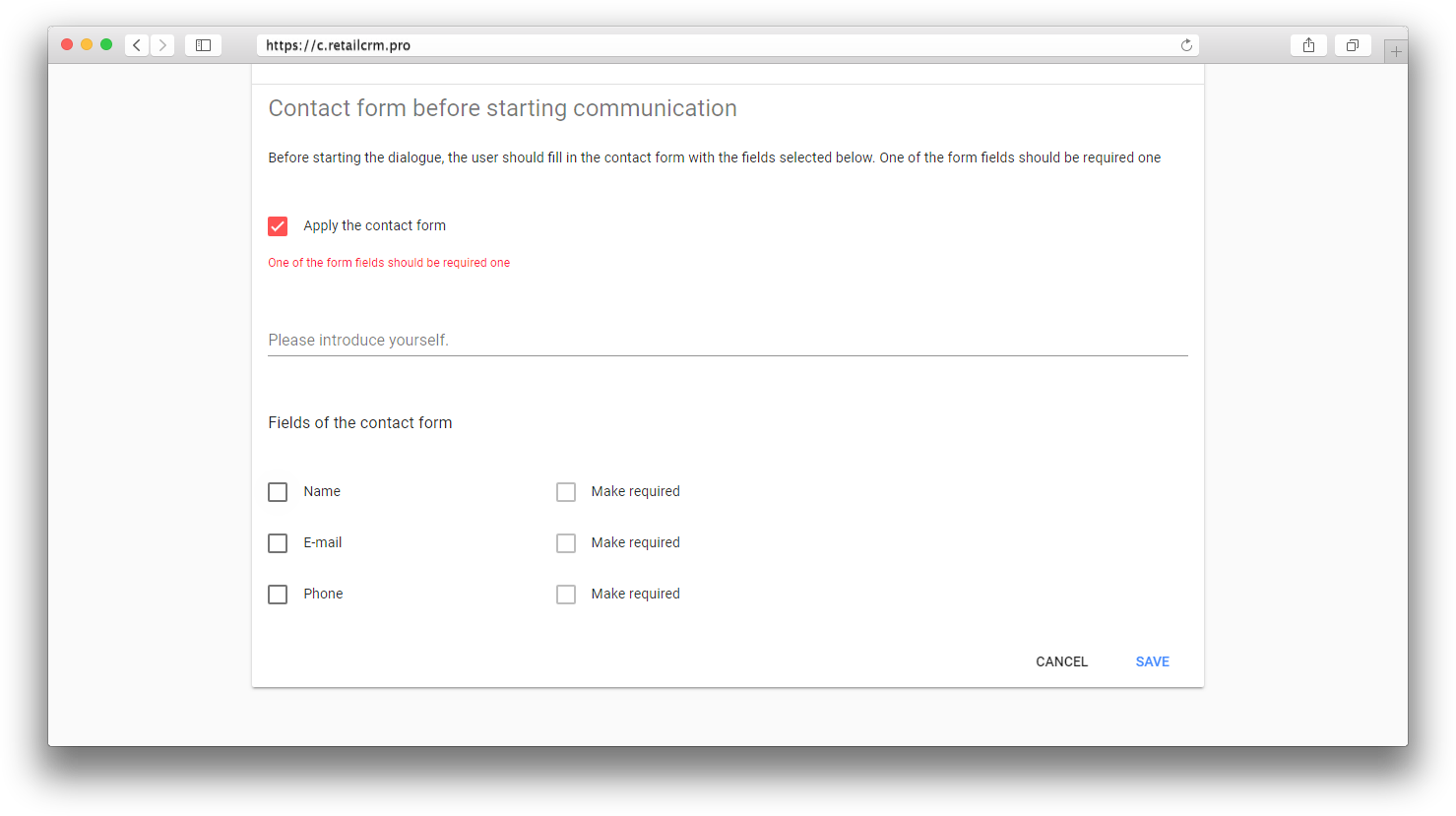
Don`t forget to save the changes.
The module is set up. Messages from the Live Chat of your site will be uploaded to your system now.
The widget looks like this on the site:
Paperclip icon is displayed to send a file or an image to the chat. When clicking the icon, explorer for selecting the needed file opens.
There is a size limit for uploading files and images. The file size should not exceed 5 MB, while the image size should not exceed 3 MB.
A product card or an order card can be sent to the chat with the customer and the latter will know all the actual information.
More details about working with chats you can read in the article “Chats”.
Note: operator`s name and icon are displayed at the top of the Live Chat during 30 minutes since the last reply to the customer.
|
Functionality |
From the system to Live Chat |
From Live Chat to the system |
|
Sending messages |
Implemented |
Implemented |
|
Editing a message |
Implemented |
Available but not implemented |
|
Deleting the message |
Implemented |
Available but not implemented |
|
Quoting the message |
Implemented |
Available but not implemented |
|
Forwarding the message |
Method is unavailable for interaction |
Method is unavailable for interaction |
|
Sending a photo |
Implemented |
Implemented |
|
Editing the photo |
Method is unavailable for interaction |
Method is unavailable for interaction |
|
Deleting the photo |
Implemented |
Implemented |
|
Sending a video |
Method is unavailable for interaction |
Method is unavailable for interaction |
|
Editing the video |
Method is unavailable for interaction |
Method is unavailable for interaction |
|
Deleting the video |
Method is unavailable for interaction |
Method is unavailable for interaction |
|
Sending an audio file |
Method is unavailable for interaction |
Method is unavailable for interaction |
|
Editing the audio file |
Method is unavailable for interaction |
Method is unavailable for interaction |
|
Deleting the audio file |
Method is unavailable for interaction |
Method is unavailable for interaction |
|
Sending a file |
Implemented |
Implemented |
|
Editing the file |
Method is unavailable for interaction |
Method is unavailable for interaction |
|
Deleting the file |
Method is unavailable for interaction |
Method is unavailable for interaction |
|
Uploading an avatar |
Implemented |
Method is unavailable for interaction |
|
Displaying as an interlocutor is typing a message |
Available but not implemented |
Available but not implemented |
|
Mark that the message has been read |
Implemented |
Implemented |
|
Product page |
Implemented |
Method is unavailable for interaction |
|
Order page |
Implemented |
Method is unavailable for interaction |