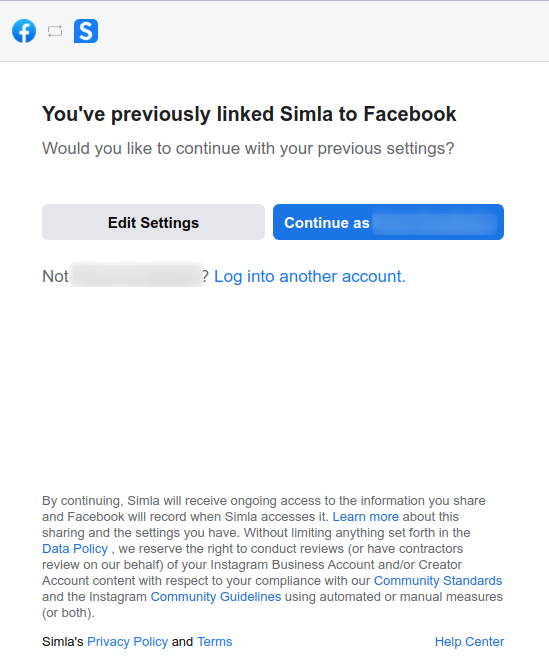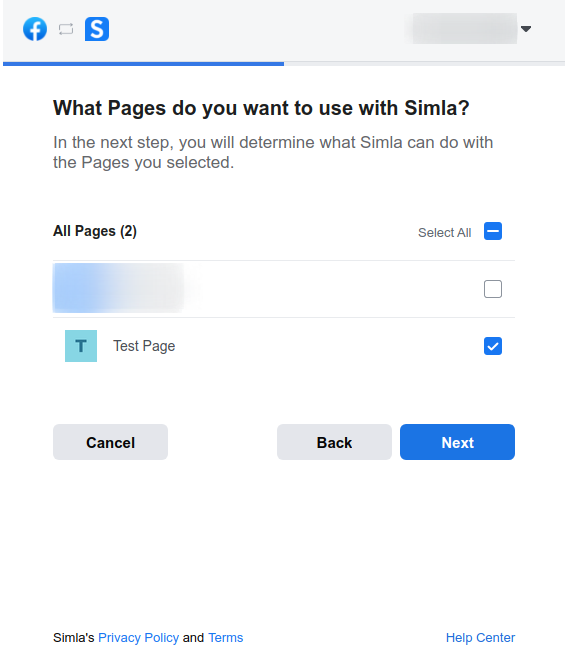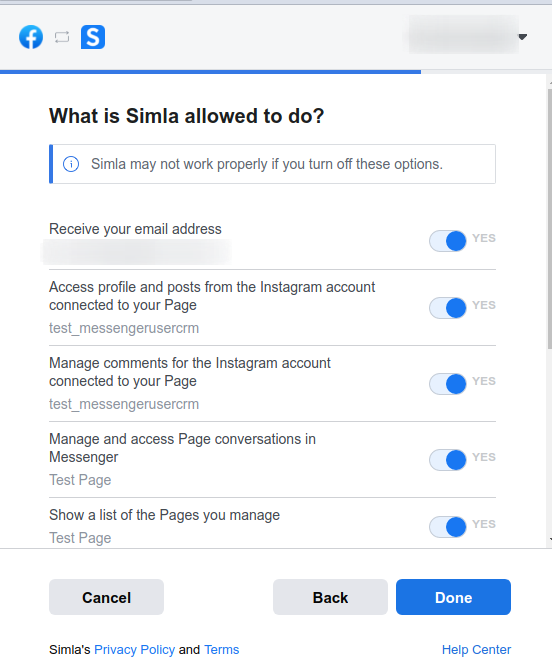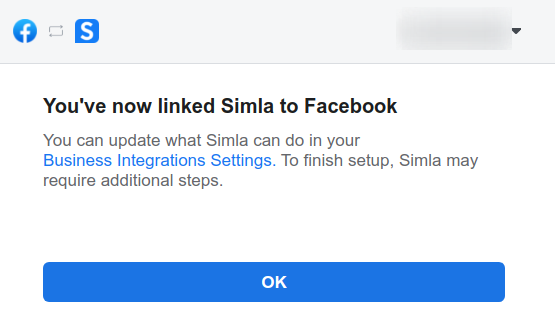At the time of publication of these instructions, there are currently a number of restrictions to connecting Instagram accounts to the transport module. To connect, your account must have between 100 and 100000 followers. For the most up-to-date information regarding restrictions, please check the following link: https://developers.facebook.com/docs/messenger-platform/instagram/rollout
To connect your Instagram account, follow these steps:
- Switch to a business or author account on Instagram. Note: This is only needed if it is necessary to select the type of professional account (for example, to convert an account to a content author account). Otherwise, you should immediately go to the next stage, due to the fact that converting to a business account occurs automatically when the account is connected to the Facebook page. Instructions for switching to a professional account can be found here: https://www.facebook.com/business/help/502981923235522
- Connect the Instagram account to your public Facebook page. To do this, please refer to the following instructions: https://www.facebook.com/help/1148909221857370
- Allow access to messages for connected applications in your Instagram account settings. To do this, please refer to the following instructions (https://www.facebook.com/help/instagram/791161338412168):
- Switch to a test account on the Instagram mobile app.
- In the top right corner of the account page, click on the ☰ symbol.
- Select the Settings option in the drop-down menu.
- Select the Privacy option.
- Scroll down. Under the Connected Tools heading, you will see Allow Access to Messages. Turn this option on.
- Go to your system and open the Marketplace. In the Marketplace, find the Facebook + Instagram module card. Open the module card and click the Go to personal account button.
- In the module's personal account, go to the Facebook Settings tab. If you see the Log in With Facebook button, click this. If you see two buttons: Logout and Manage connections, then click on the Manage connections button.
If you have previously connected Facebook Messenger to your account, then you will see the following window:
If so, click the Edit Settings button. You will see the following window:
Here you need to select the Instagram accounts that you want to connect to the transport module. Select the desired accounts and click Next. You will see the following page:
Here you need to select the Facebook pages that will be connected to the transport module. If you do not want to change the list of pages, then select only those pages that are already connected to the transport module. Attention: make sure to select the page to which you connected the Instagram account in step №2. If you don’t do this, the transport module will not connect the Instagram account. After selecting the desired pages, click Next.
You will see the following window:
Here is a list of permissions for the transport module. Make sure all switches are turned on, then press Done. Attention: if you do not grant certain permissions to the transport module, it may not operate correctly.
After this, you will see the following page:
Click OK and wait while the transport module completes the configuration. After the setup has finished, the page will refresh and you will see the connected Instagram account in the list of pages. The account will be listed next to the page to which it is connected.
- Log into Instagram using another account and find your newly connected account via the search bar. Once found, send the account a Direct Message (do not use the same account or an account with the
test_ prefix). Your message should be received by the system. If this message is not received, go to the next step.
- Go to your public page on Facebook and open your Inbox. A notification may appear, requesting access to Instagram messages. If you see this notification, allow access on the page and check the integration again by following point № 6. Otherwise, proceed to the next step.
- Go back to your public page and open Settings, which is located in the left sidebar. Then, go to the Advanced Messaging section. Under the Handover Protocol heading, you will see two fields: Messenger receiver and Instagram receiver. To the right of each field there is a Configure button. Click the Configure button next to the Instagram receiver field.
- In the pop-up window that opens, there will only be one setting - Primary Receiver for Handover Protocol. Make sure that only the Simla application is selected in it. If it is not so, select only the Simla application and close the pop-up window. After that, messages will be transferred.