Earlier in section «Customer page» we described that it is possible to look through letter list of every certain customer. It is also possible to look at the full list of letters of all customers.
Note: incoming letters download is not supported in demo version of the system.
To look at the whole letters list you need to open section System > Customers > Communications and go to “Letters”.
You can apply filter to different fields of section or edit the fields content.
In «Customer» you can filter by full name, phone or counterparty name. Search by counterparty is possible if the legal entity name is specified and customer is not a private individual.

A picture of paperclip will be displayed right from the letter topic if the letter has an attachment.
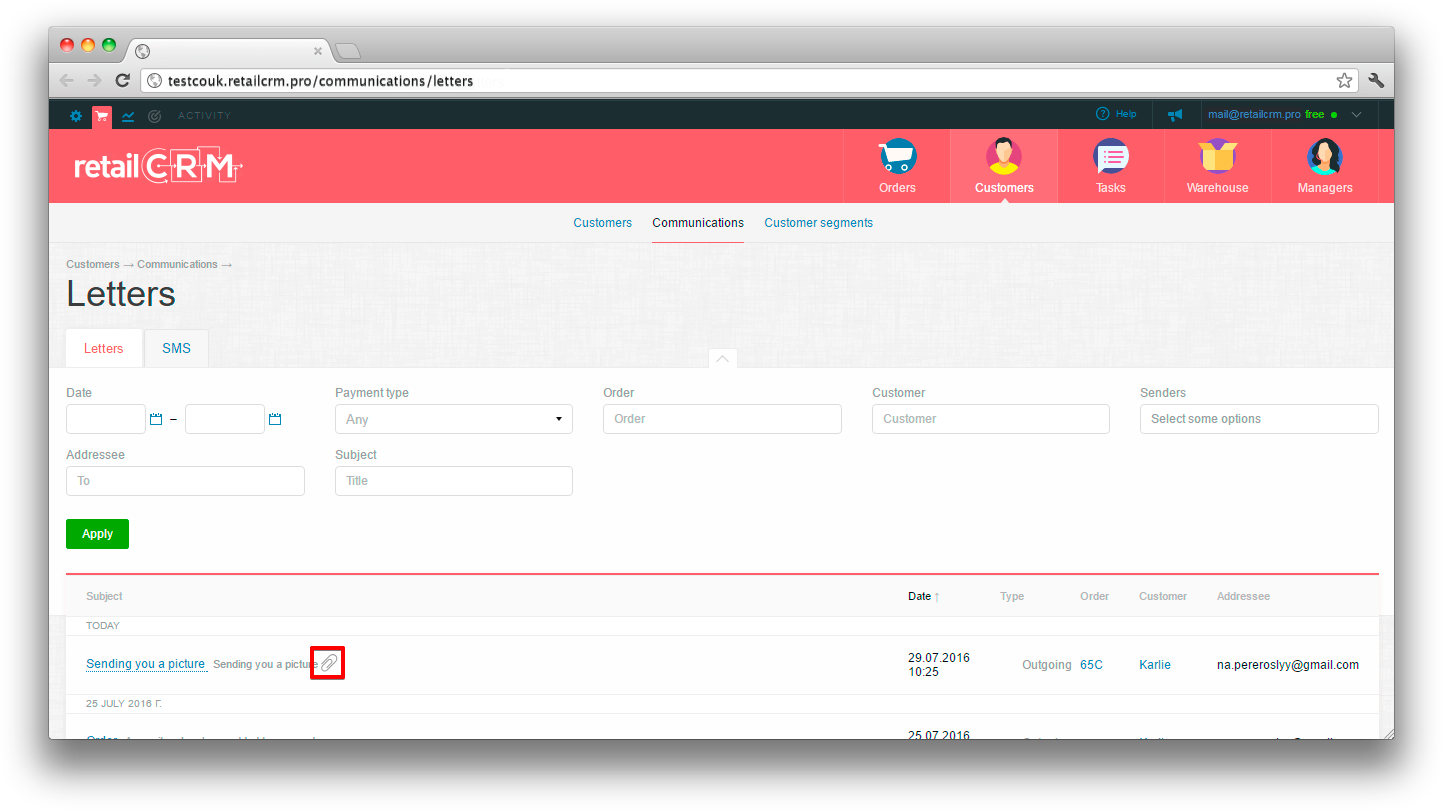
Such a picture of attached file can be seen in customer card as well.

And order card as well.

You can switch to order or customer to which the letter is related to from every letter line.
You can look through letter by pressing it’s topic.

The letters are marked as read in your mailbox after successful loading.
Please note that the system validates the format of files attached to the message. If the file format is not supported, a message will be displayed that file has been skipped.
File formats available for upload:
'image/jpeg'
'image/png'
'image/gif'
'text/plain'
'application/pdf'
'application/rtf'
'application/vnd.ms-office'
'application/msword'
'application/vnd.ms-excel'
'application/vnd.ms-excel.12'
'application/vnd.ms-powerpoint'
'application/vnd.openxmlformats-officedocument.wordprocessingml.document'
'application/vnd.openxmlformats-officedocument.spreadsheetml.sheet'
'application/vnd.openxmlformats-officedocument.presentationml.presentation'
'application/vnd.openxmlformats-officedocument.presentationml.slideshow'
'application/vnd.oasis.opendocument.text'
'application/vnd.oasis.opendocument.graphics'
'application/vnd.oasis.opendocument.presentation'
'application/vnd.oasis.opendocument.spreadsheet'
'application/vnd.oasis.opendocument.chart'
'application/vnd.oasis.opendocument.formula'
'application/vnd.oasis.opendocument.database'
'application/pcx'
'application/x-pcx'
'image/pcx'
'image/x-pc-paintbrush'
'image/x-pcx'
'zz-application/zz-winassoc-pcx'Connection problems are possible when downloading letters from Gmail inbox due to service security problems. It is recommended to set up forwarding of letters to anothe mailbox. For this you need to register another mailbox especially for the system and set up mail forwarding. For transferring set up you need to go to settings, switch to tab “Forwarding and POP/IMAP” and press button “Add forwarding adress”

After that insert the desirable email adress.
If you have configured forwarding from several email adresses to a single one, and the letters are downloaded to system from it, the source will be displayed in the "Receiver" graph.
Note: Set up filters to send only those letters that meet desirable requirements.
When working with Gmail you need to set permission for unsafe connection - https://www.google.com/settings/security/lesssecureapps. What’s more, if the mailbox is accessible from different IPs, it starts showing captcha periodically. This can be unblocked following the link - https://accounts.google.com/b/0/DisplayUnlockCaptcha.
Attention: actions described above directly influence security and account access.