By means of XLS2CRM service it is possible to import customers or orders from files in Microsoft Excel or CSV format to the system.
To do this, you need to drag the file into the area marked by dashed line or press the button "Upload file".
Note: the system supports files in CSV and MS Excel formats (xls, xlsx).
Important: when importing orders into the system, orders, created for the last 7 days, are rated. Also, when importing archive we recommend to switch off all triggers, connected with sending E-mail and SMS messages.

Important: file in CSV format should have utf8 encoding with column separator ";" (semicolon).
Note: maximum size of uploaded file is 25 MB.
After loading the file with orders, you see the next page where one should specify: loading type (in our case - orders), domain of your system and API access key in which it is necessary to open full access.

After filling in all data, press the button “Continue”.
Then, area "Fields mapping" is opened, where one should map all fields specified in this area.
Checkbox “Update duplicates" means that the imported data will update information in duplicates.
Note: mapping will be done on external ID. For duplicates whose external ID was not specified, the search will be done in the system (customers on email, orders on number).
Also, if necessary, the service tries to map values of some data according to the reference data in the system. For example, when processing the system parameter "Manager, assigned to order”, the service will receive all managers from the system and try to determine the manager to the value, specified in the uploaded file. The search of the manager will initially carried out on email, then on last name and first name and on first name and last name. If the manager is not found, the service will leave out the import of this line.
Automatic mapping according to the reference data is carried out for the following system parameters:
Left column displays the data which is imported from uploaded file, the right one - in which fields the information will be exported.
Important: for data correctness one should specify "Order creation date".
Note: If some fields are not necessary to export, then you can specify the option "Skip" in the right column.
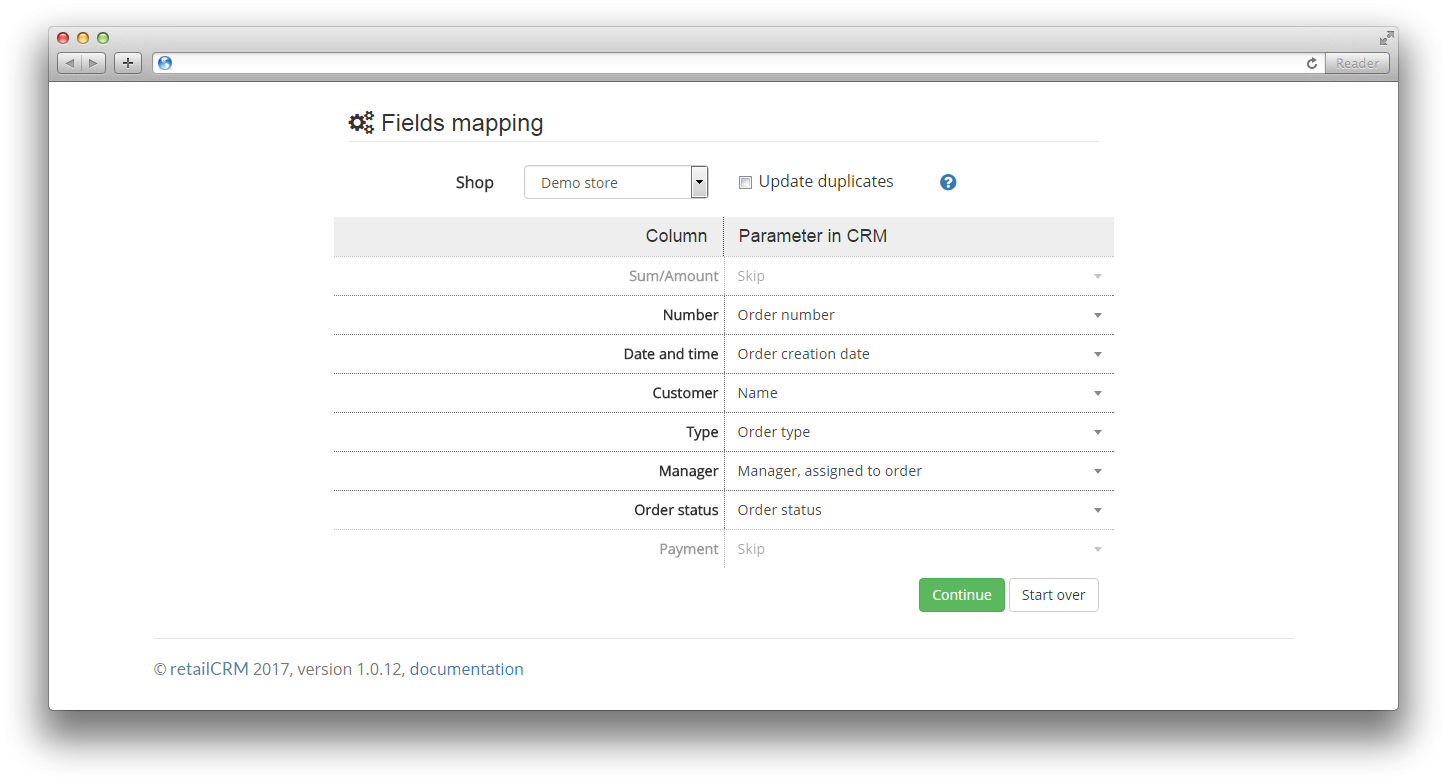
The system supports loading no more than three goods on one order and no more than three trade offers on one good. To avoid confusion, these parameters in the selection list are numbered.
Important: When loading goods it is necessary to specify one of the following parameters to avoid the creation of new goods:

After filling in all the data, click "Continue". Check the correctness of filled data and press "Start import".
After import you can look at the reason of not exported fields, pressing the button "Error log".
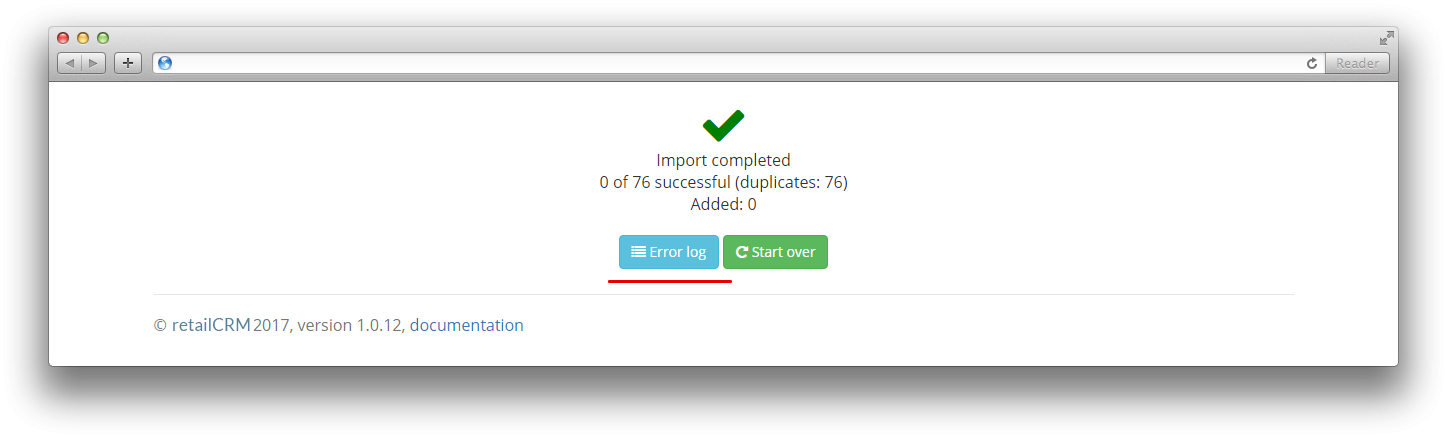
Everything is ready. Orders have been exported into your system.
Note: when exporting orders list, customers with the same data as in the order are created automatically.
Import of customers is carried out on the same principle as the import of orders.
The most common mistake is that the fields in the loaded table have different formats or cell types. Here are few examples, due to which the import of orders / customers can be completed with an error: